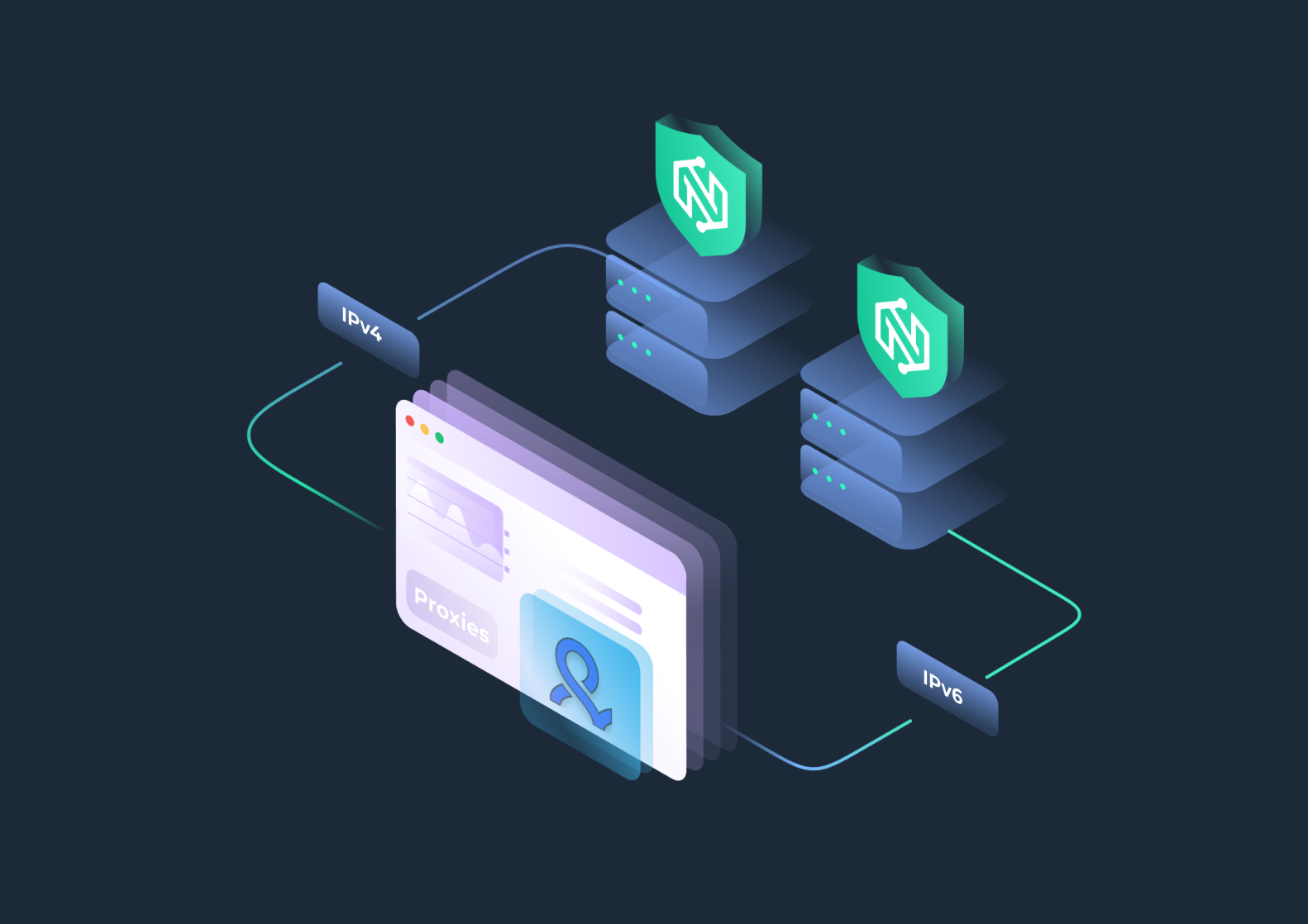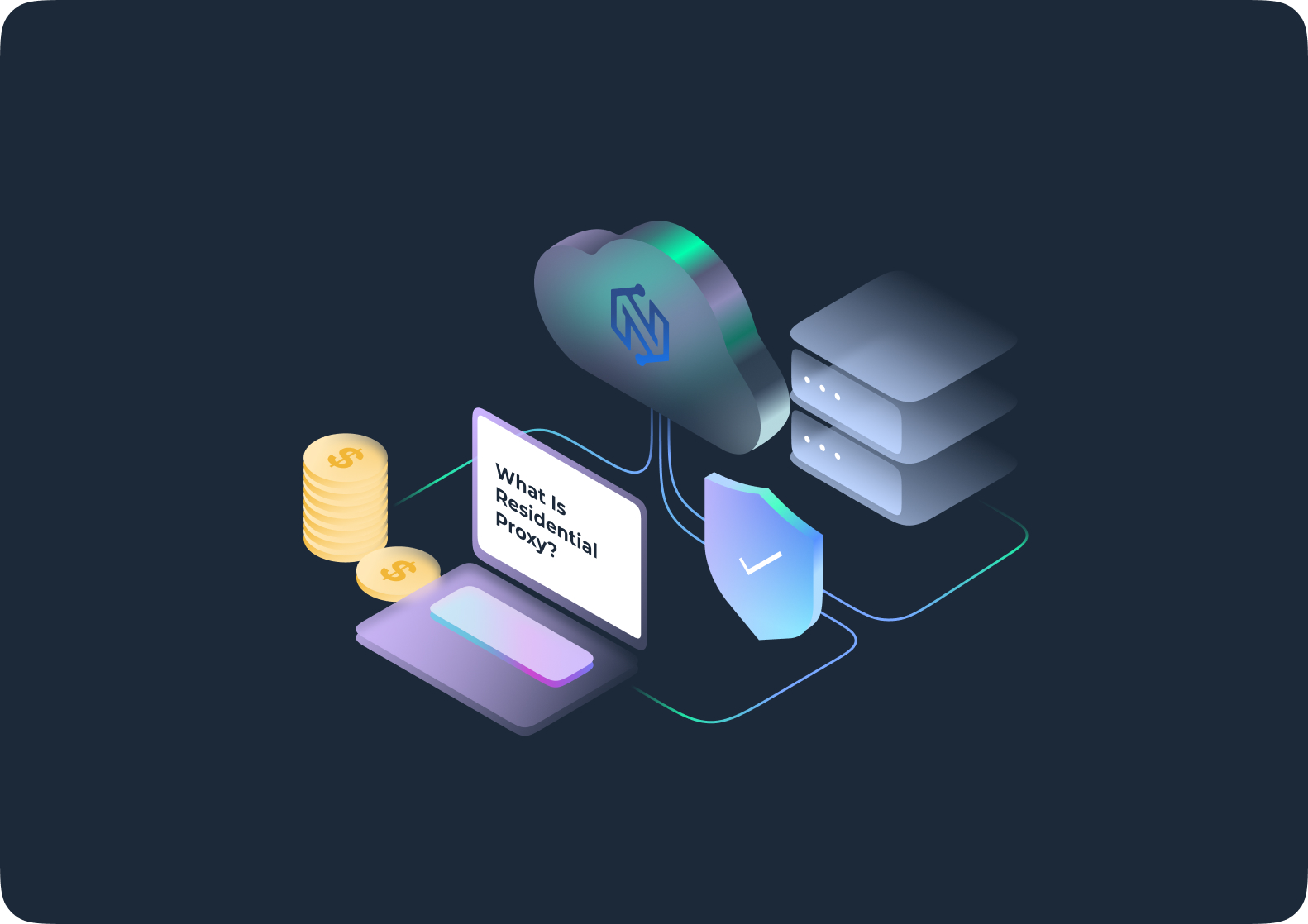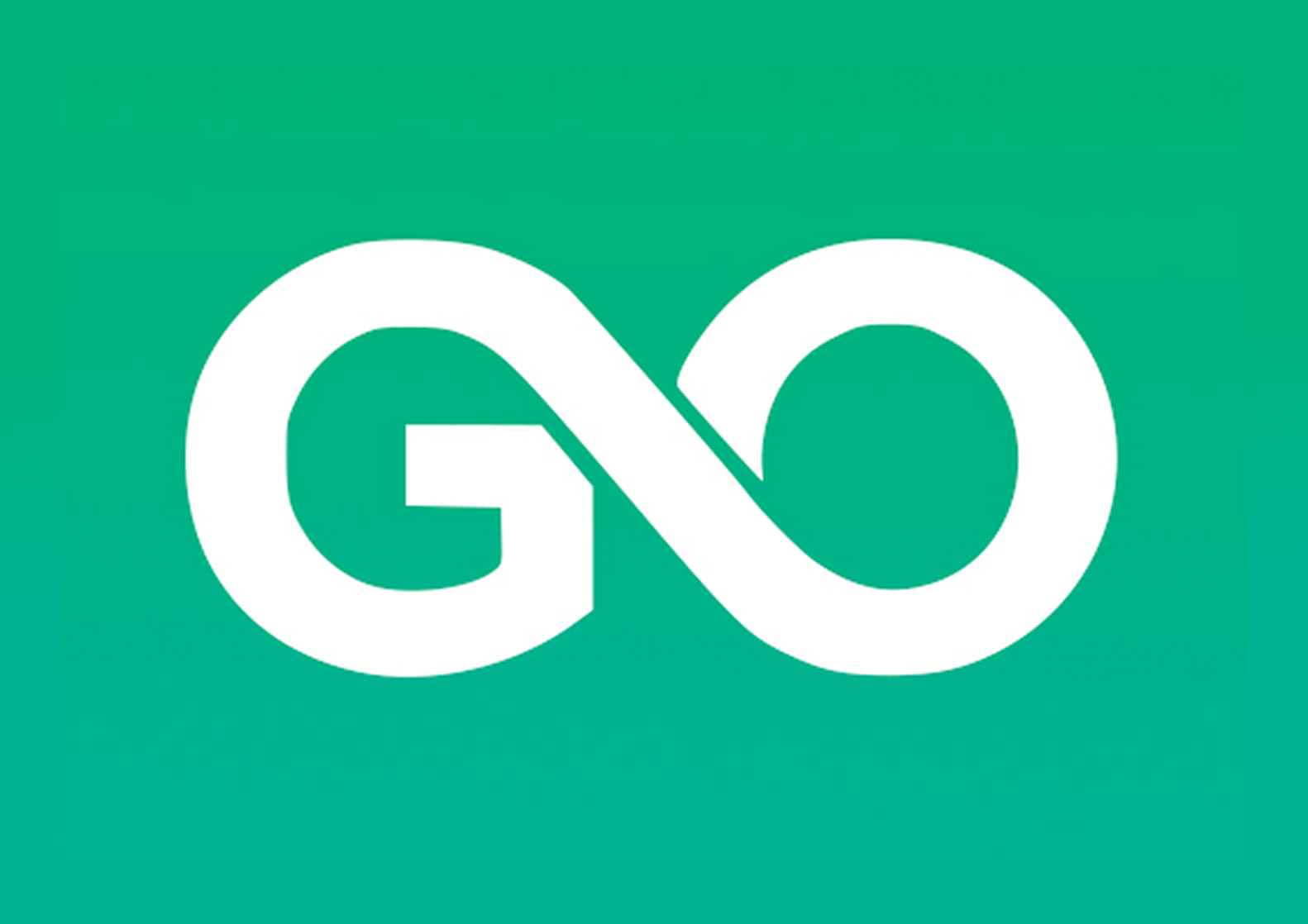Using a proxy on your iPhone is one of the easiest ways to browse safely, manage multiple accounts, and access geo-restricted content. Whether you’re a marketer, automation user, or just want more privacy online, a proxy can help you route your traffic through a secure server and hide your real IP address.
This guide explains what an iPhone proxy is, why you might need one, and how to set it up manually or automatically in just a few minutes.
What Is an iPhone Proxy?
Before you set up a proxy, it helps to understand how it works.
An iPhone proxy acts as a bridge between your device and the websites or apps you visit. Instead of connecting directly, your traffic is first sent through a proxy server, which changes your visible IP address and location.
This adds privacy, helps you appear from different regions, and keeps your browsing safe — especially when using public Wi-Fi or managing multiple online accounts.
That means the site sees the proxy’s IP address instead of yours. This helps with:
- Privacy: Hiding your real location and IP
- Geo-targeting: Accessing content or stores available only in certain countries
- Automation: Running app tests or multiple logins safely
- Security: Protecting your personal data on public Wi-Fi
How to Set Up a Proxy on iPhone (Manual Setup)
If you prefer full control over your connection, you can manually configure your proxy in iPhone settings.
This option lets you enter your own server address, port, and login details. It’s perfect when you have a dedicated or static proxy from a provider like NodeMaven and want to connect directly without extra software.
Follow the steps below to manually add a proxy on your iPhone.
1. Open Wi-Fi Settings
Go to Settings → Wi-Fi and tap the “i” icon next to your connected Wi-Fi network.
2. Scroll to the Proxy Section
At the bottom of the screen, you’ll see “HTTP Proxy”.
Tap it to open three options: Off, Manual, and Auto.

3. Choose “Manual”
Select Manual to enter your proxy details manually.
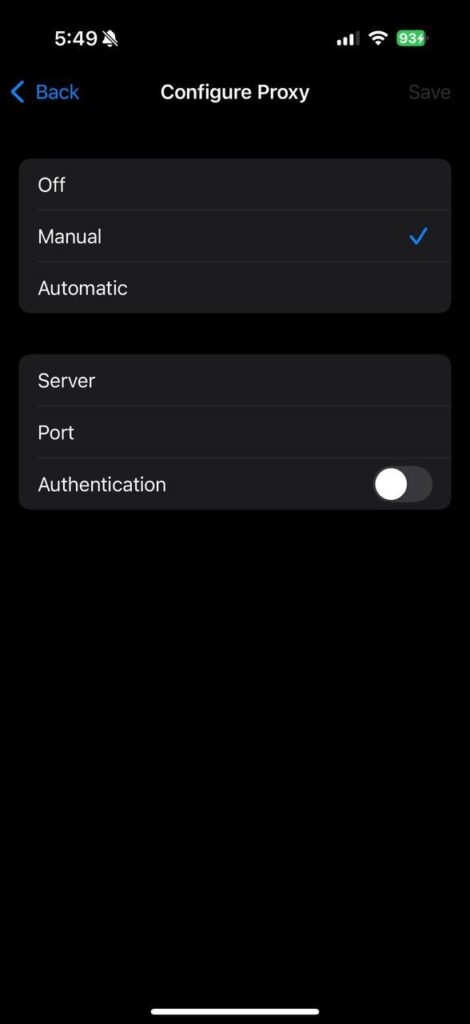
4. Enter Proxy Details
Fill in the fields provided:
- Server: The IP address of your proxy (e.g., 45.83.19.22)
- Port: The proxy port (e.g., 8000 or 8080)
- Username/Password: (Optional) If your proxy provider requires authentication
Make sure all details match exactly as provided by your proxy provider (for example, NodeMaven).
5. Save and Test the Connection
Tap Save or simply go back. Then open Safari and visit any site to check if your proxy is working.
You can confirm your new IP by visiting whatismyipaddress.com.
How to Set Up a Proxy on iPhone (Automatic Setup with PAC URL)
Some proxy providers — including NodeMaven — let you connect automatically using a PAC (Proxy Auto-Configuration) URL.
This setup method is faster and easier because your iPhone automatically loads the correct server and port settings from the PAC file. It’s ideal if you use rotating proxies or switch between multiple proxy pools.
Here’s how to configure your iPhone proxy automatically using a PAC URL.
1. Open Wi-Fi Settings
Go to Settings → Wi-Fi → “i” icon next to your network.
2. Scroll to the Proxy Section
Under HTTP Proxy, choose Auto.

3. Enter URL
In the URL field, enter the PAC URL given by your proxy provider (for example, https://proxy.nodemaven.com/pac).
4. Save and Test Connection
Tap Save or exit the menu to apply changes.
This method automatically fetches the correct proxy IP and port settings — perfect for large proxy pools or rotating proxies.
Bonus: Using Mobile Proxies with iPhone Hotspot
Did you know you can share your iPhone’s mobile connection as a proxy hotspot?
By connecting your NodeMaven mobile proxy to your phone, you can extend that secure IP to other devices like laptops or tablets. This is especially useful for digital marketers, app testers, or anyone managing accounts that need real mobile IPs with high trust scores.
Let’s look at how you can use your iPhone hotspot together with mobile proxies.
Tips for the Best iPhone Proxy Experience
Using a proxy is easy — but using it effectively takes a few best practices. The right settings, proxy type, and habits will help you stay fast, secure, and undetectable across all your apps.
Whether you’re scraping data, managing accounts, or shopping online, these tips will make sure your proxy connection always performs at its best.
Keep these recommendations in mind to get the most from your iPhone proxy setup.
- Use Residential or Mobile Proxies for the highest trust score and lowest detection risk.
- Avoid public or free proxies — they’re often slow, unsafe, or blacklisted.
- Combine your proxy with an anti-detect browser like Dolphin Anty for full fingerprint protection.
- If you switch between Wi-Fi networks, re-check your proxy settings — iOS stores them per network.
- To disable the proxy, go back to the HTTP Proxy section and select Off.
Why Use NodeMaven Proxies on iPhone?
Not all proxies are created equal — and using low-quality ones can lead to blocks, slow speeds, or security risks.
NodeMaven solves this by offering real Residential and Mobile IPs that blend perfectly with genuine traffic. Designed for simplicity and stealth, they’re easy to configure on any iPhone and compatible with all major browsers and apps.
Here’s what makes NodeMaven proxies stand out for iPhone users.
- Real IPs from real devices (not datacenter servers)
- Super-sticky sessions up to 24 hours
- Geo-targeting by city or country
- Easy configuration with HTTP(S) and SOCKS5 support
Whether you’re shopping online, managing multiple accounts, or testing mobile apps, NodeMaven makes proxy setup on iPhone simple, safe, and reliable.
Final Thoughts
Setting up an iPhone proxy only takes a minute — but it gives you full control over your online privacy, location, and automation workflow.
For the best results, use clean residential or mobile IPs from a trusted provider like NodeMaven.com — and you’ll browse, buy, and build online with total freedom.
Scroll down to HTTP Proxy and choose either Manual or Auto.
▪ In Manual, enter the proxy server’s IP address and port number (and username/password if required).
▪ In Auto, enter the PAC URL provided by your proxy provider.
Once saved, all your iPhone’s internet traffic will route through that proxy — hiding your real IP and improving privacy. You can verify it by visiting whatismyipaddress.com.
Residential or mobile proxies are ideal because they use real IPs from real devices, making them more trusted by websites and apps.
NodeMaven is one of the top-rated options — offering Residential, Mobile, and Static proxies that work seamlessly on iPhone. With features like 24-hour sticky sessions, traffic rollover, and geo-targeting by city or country, NodeMaven ensures smooth, secure browsing and automation on iOS.
This method is popular among marketers and automation users who need real 4G/5G mobile IPs with high trust scores.
Simply configure the proxy on your iPhone, then share the connection via hotspot to other devices for full proxy routing.
It helps you:
• Access content available in specific countries
• Manage multiple accounts safely
• Avoid tracking and IP bans
• Test websites or apps from different regions
Whether you’re an everyday user or a digital hustler, a proxy adds a vital layer of anonymity and flexibility to your online work.
For serious tasks like e-commerce, social automation, or affiliate marketing, always use premium proxies from a trusted provider like NodeMaven, which filters out low-quality IPs and guarantees clean, stable connections.