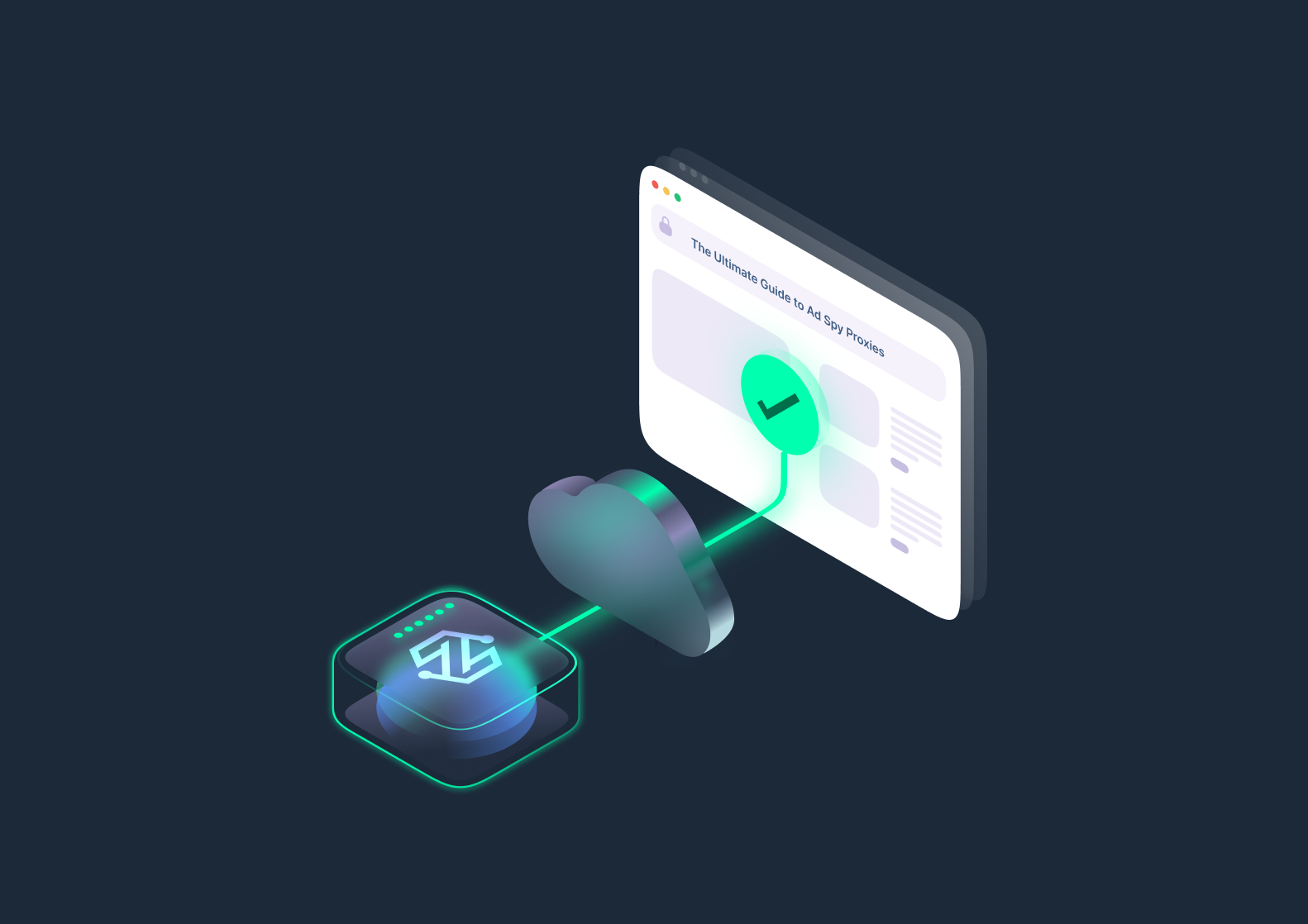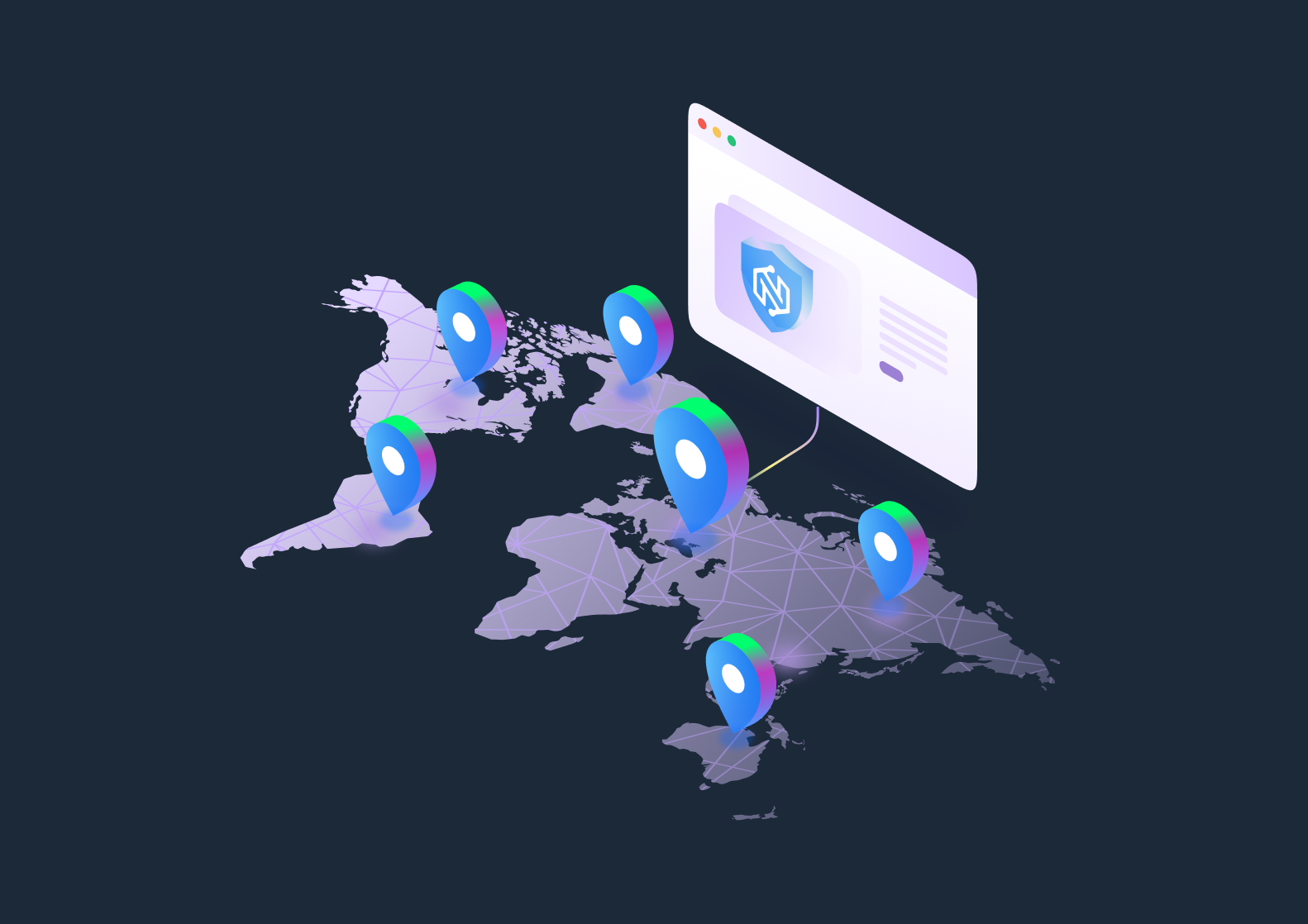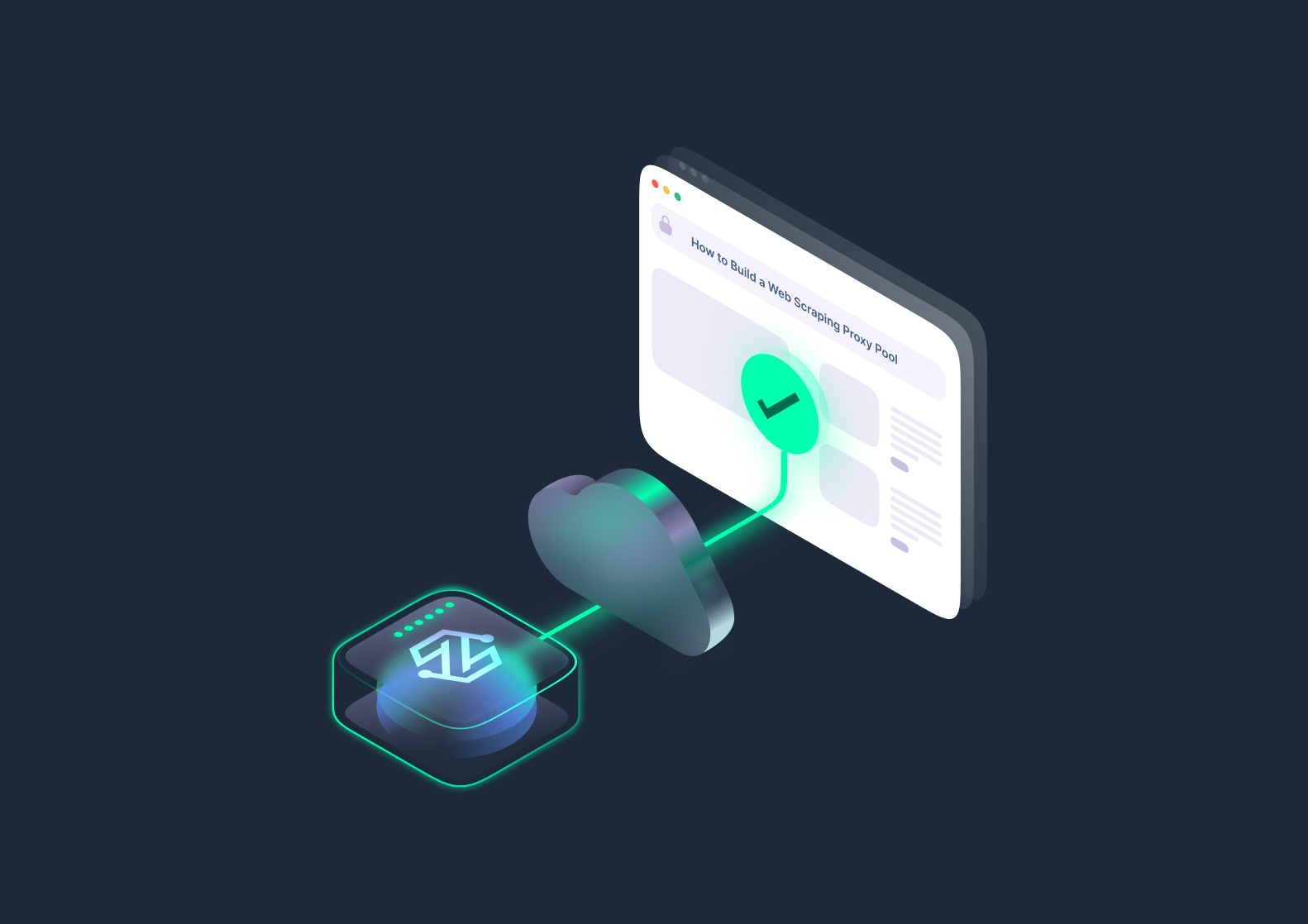Today, navigating the internet securely and managing multiple accounts is no longer a luxury, it’s a necessity. That’s where ixbrowser comes into play. Whether you’re involved in affiliate marketing, e-commerce operations, ad campaigns, or web scraping, mastering ixbrowser can give you an incredible edge.
In this comprehensive guide, we’ll show you how to properly set up ixbrowser, configure proxies, manage fingerprints, and take your anonymity and scalability to the next level. Let’s dive right in.
What Is ixbrowser and Why Use It?
Alright, let’s get real – if you’re serious about staying under the radar online, managing multiple accounts, or running campaigns without getting slapped with bans, you need more than just “private browsing mode” or clearing your cookies. That’s where ixbrowser steps into the game.
ixbrowser is like having a personal army of completely separate browsers – each with its own digital DNA – running on your machine. It’s designed from the ground up to make you look like hundreds of different real users at once.
Whether you’re an affiliate marketer, e-commerce seller, social media manager, or just someone who values serious privacy, ixbrowser lets you dominate the web without leaving a trace.
Unlike regular browsers like Chrome or Firefox, which leak your real fingerprint (even if you’re using a VPN), ixbrowser creates isolated, hyper-realistic browsing profiles. Each profile mimics a real device with unique attributes.
Here’s why ixbrowser is an absolute game-changer:
- Total isolation: Every profile is like its own digital universe. No shared cookies, no shared cache, no cross-contamination.
- Full fingerprint customization: You’re not just hiding your IP – you’re molding every piece of metadata that websites sniff out.
- Scalability: Run dozens, hundreds, even thousands of accounts simultaneously without getting flagged.
- User-friendly: Despite being so powerful under the hood, the dashboard is clean, simple, and super intuitive even if you’re not a hardcore techie.
Bottom line? If you’re tired of losing accounts, dealing with endless verifications, or worrying about getting caught during scraping or automation tasks, ixbrowser is your secret weapon. It’s not just about “privacy” – it’s about blending in like a native wherever you go online.
What Makes ixbrowser Different from Traditional Browsers?
Let’s be honest – traditional browsers just weren’t built for serious stealth. Sure, they might offer “Incognito Mode” or “Private Windows,” but those features are basically like putting on sunglasses and hoping nobody recognizes you. Meanwhile, your digital fingerprints are still all over the crime scene.
ixbrowser, on the other hand, is built specifically for people who need to operate in stealth mode, 24/7. It doesn’t just hide your history – it actually rebuilds your entire online identity from scratch.
Here’s where it leaves normal browsers in the dust:
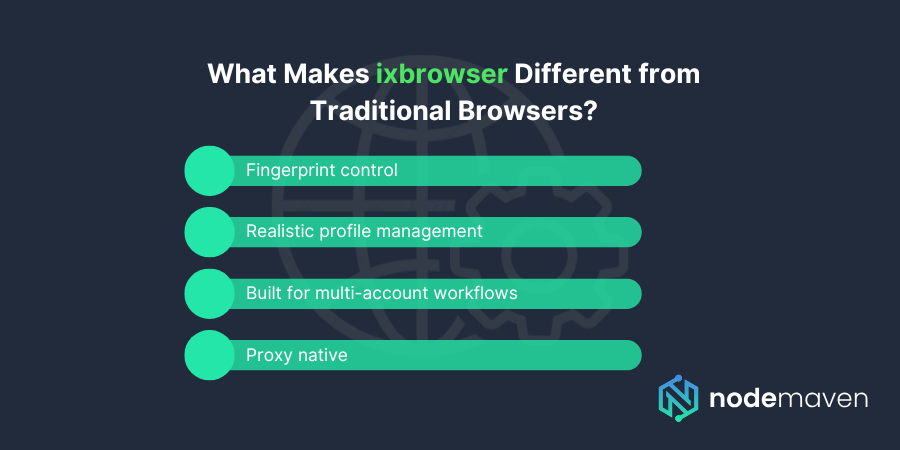
- Fingerprint control: Traditional browsers hand out your real fingerprints like free samples. ixbrowser lets you tweak or randomize every single parameter – like hardware specs, browser versions, languages, WebRTC settings, and even subtle stuff like device memory or fonts.
- Realistic profile management: Each browser instance looks and behaves like a totally real device. Not just random noise – we’re talking believable, consistent personas that make detection systems chill out.
- Built for multi-account workflows: Try opening 50 Facebook accounts in Chrome and see how fast you get burned. With ixbrowser, you can run dozens of accounts side-by-side, each in a sandboxed environment, with no leaks, no footprints, and no linked histories.
- Proxy native: Proxies aren’t an afterthought – they’re a core part of the setup. You can assign different proxies to different profiles with just a few clicks and get that natural geo-distribution websites love to see.
Think of it like this: traditional browsers are good enough if you’re just checking emails. But if you’re playing the big games – running campaigns, scaling accounts, scraping, arbitrage, automation, ixbrowser is your invisibility cloak, your Swiss Army knife, and your passport to operating like a ghost online.
Getting Started: Installation & Basic Setup
Now that you understand why ixbrowser is a must-have for professionals needing privacy, let’s walk through the installation and initial setup.
System Requirements and Download Sources
Before downloading, make sure your machine meets the minimum requirements. ixbrowser runs smoothly on Windows 10/11, macOS Monterey and later versions, and most modern Linux distributions.
It’s recommended to have at least 8GB of RAM (16GB+ is even better for running multiple profiles simultaneously) and a decent multi-core CPU.
You can find the ixbrowser download on its official website. Always stick to verified download links to avoid installing malicious, tampered versions.
Installation Walkthrough
The installation process is straightforward. After downloading the installer compatible with your operating system, launch it and follow the step-by-step instructions. On macOS, don’t forget to allow necessary permissions, as macOS tends to be stricter on new applications.
Once installed, ixbrowser will prompt you to either register a new account or log in if you already have one. Registration is quick and allows you to unlock full functionality.
Initial Configuration and Account Creation
During account creation, it’s essential to use a secure and separate email address, especially if you value maximum anonymity. A strong password combined with two-factor authentication is highly recommended to keep your browsing identities protected.
Once you’re inside, you can start crafting your first fingerprinted browsing profile!
Understanding Fingerprints and Browser Profiles
ixbrowser is powerful because it builds an illusion of countless real-world users navigating the internet. But to leverage this properly, you need to understand browser fingerprints and how they impact your anonymity.
How Fingerprints Work in ixbrowser
Every device connected to the internet gives off a ‘fingerprint’, a collection of small metadata pieces that websites analyze. This includes operating system details, graphics card info (WebGL), fonts, canvas signatures, audio rendering, and hundreds of other elements.
ixbrowser modifies and emulates these details at a granular level. Instead of blending all profiles under the same signature like traditional browsers, ixbrowser makes sure that every identity looks completely independent, mimicking real-world internet users.
Creating and Managing Multiple Profiles
To create a new profile, you simply click “Create Profile” within the app. You’ll have options to either randomize settings or manually fine-tune details such as browser type, operating system, hardware attributes, screen resolution, and fonts.
Each profile you create is sandboxed, meaning there’s no leakage between profiles. This way, cookies, cache, and session data from one account won’t interfere with another, allowing you to safely manage dozens (or even hundreds) of identities.
It’s crucial to stay organized by properly naming and categorizing your profiles according to your projects or campaigns.
Tips for Natural and Consistent Identity Emulation
A major mistake beginners make is building unrealistic fingerprints. For best results, your browser profiles must look natural.
Avoid mismatched setups like a Windows OS with Safari browser, or US proxy paired with Japanese language settings. Everything must align logically to pass anti-bot filters.
Consistency is key: if you mimic a mobile device once, maintain that mobile fingerprint through future logins on that account.
How to Configure Proxies in ixbrowser
Adding a proxy to your browser profile is not just an option – it’s absolutely necessary for full anonymity. Proxies make sure that each profile gets a unique IP address, ideally from the same location and ISP settings as the profile’s metadata.
Inside ixbrowser, setting up a proxy is simple.
You navigate to the proxy settings within your profile, select the proxy type (HTTP, HTTPS, SOCKS5), and input your credentials (IP address, port, username, and password if needed).
Testing proxies before finalizing them is essential. Bad or flagged proxies can undermine your entire operation by raising detection signals.
Rotating residential proxies are a great choice for scraping or general multi-profile management, while static residential (ISP) proxies are the gold standard for managing long-term ad accounts or stores.
How NodeMaven Enhances Your ixbrowser Setup
Even the most sophisticated browser profile can fail if the IP address behind it is low quality. That’s why pairing ixbrowser with NodeMaven’s high-end proxy solutions takes your operation to the next level.
NodeMaven offers a variety of proxy types that synergize perfectly with ixbrowser:
- Residential proxies
NodeMaven’s residential proxies come from genuine home devices, offering real-user legitimacy. They are virtually undetectable and ideal for scaling marketing campaigns or running multiple accounts without issues. - Rotating residential proxies
If your use case requires dynamic IP changes, such as aggressive web scraping, rotating residential proxies give you the best shot at maintaining low block rates and uninterrupted session handovers. - Static residential proxies
For scenarios where consistency is critical, like managing aged Facebook ad accounts or e-commerce stores, static residential proxies maintain the same IP address for long periods while still passing as real users. - Mobile proxies
For the ultimate stealth mode, NodeMaven’s mobile proxies give you IPs sourced directly from mobile carriers. This is particularly effective on mobile-sensitive platforms like Instagram and TikTok. - Scraping browser integration
NodeMaven also offers a scraping browser feature that combines a fully fingerprinted browsing environment with premium proxy routing, allowing you to scale scraping and automation projects effortlessly.
When you combine NodeMaven’s bulletproof proxies with ixbrowser’s advanced profile management, you gain an unbeatable setup designed to remain hidden from even the most aggressive detection technologies.